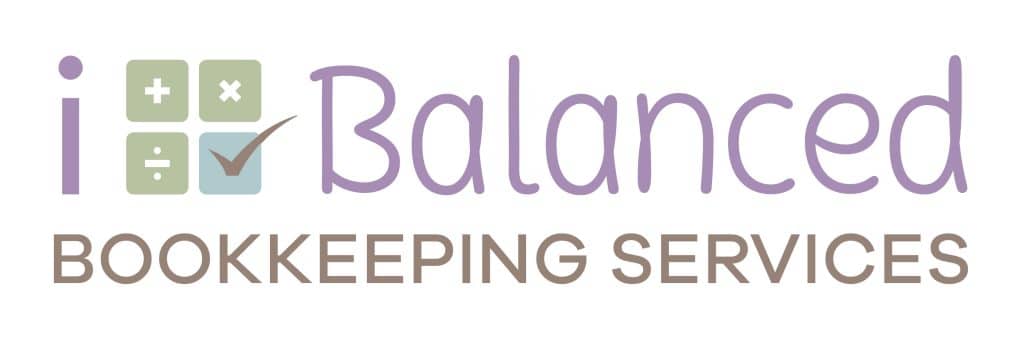Are You Struggling to Organize Your Customer List in QuickBooks Online?
Managing customer information in QuickBooks Online can be challenging, especially if you have multiple locations or service lines. But don’t worry, QuickBooks Online offers powerful features like classes and locations to help you stay organized.
What Are Locations?
Locations in QuickBooks Online are used to track different offices, stores, or rental properties. This feature is particularly useful if you have customers with multiple sites. Remember, you can assign only one location per invoice.
What Are Classes?
Classes are designed to categorize different divisions, service lines, or products within your business. For instance, if you have a customer with both residential and commercial properties and you bill them on a single invoice, you can assign different classes to each line item.
Key Points:
- Combined Limit: QuickBooks Online allows a combined total of 40 classes and locations.
- Availability: These features are available only with QuickBooks Online Plus or Advanced memberships.
- Activation:
- Click the gear icon in the upper right corner.
- Select ‘Company Settings’ under Settings.
- On the Company tab, scroll down to the Categories section.
- Click the pencil icon to edit, then turn classes and locations on.
- Click ‘Save’.
Once activated, you can create new classes or locations by going to the gear icon, selecting ‘All Lists’ under Lists, and then choosing either the Class or Location list.

If you have any further questions or need a demonstration, feel free to reach out to me at i-balanced.com. Additionally, if you have any specific QuickBooks Online questions or suggestions for other topics, please contact the chamber or email info@i-balanced.com. Your input can help us provide valuable information to our community.